Virtual Teaching
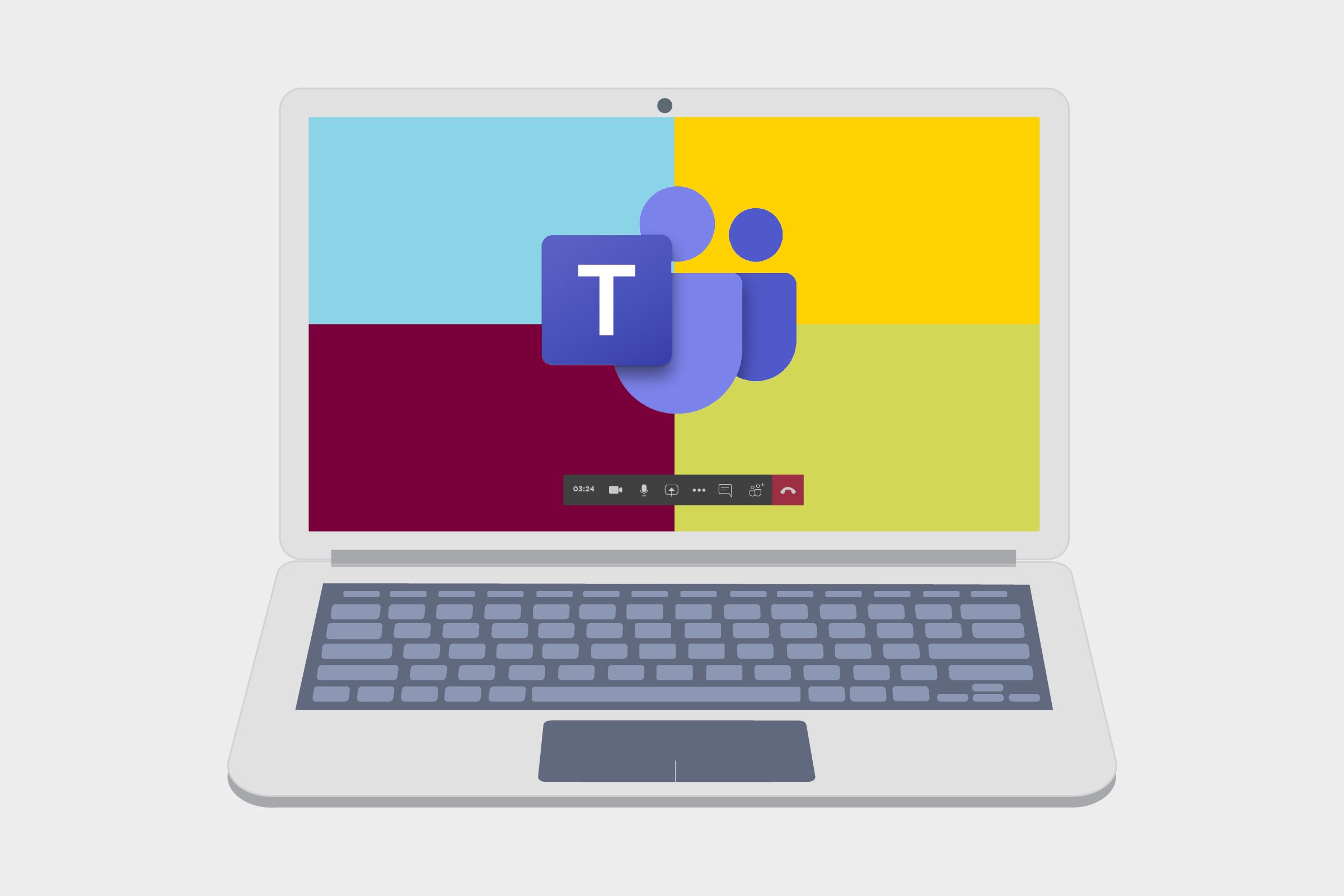
Microsoft Teams
Recording Lectures, Application & Desktop Sharing, Quizzes, Sharing Recordings and more!
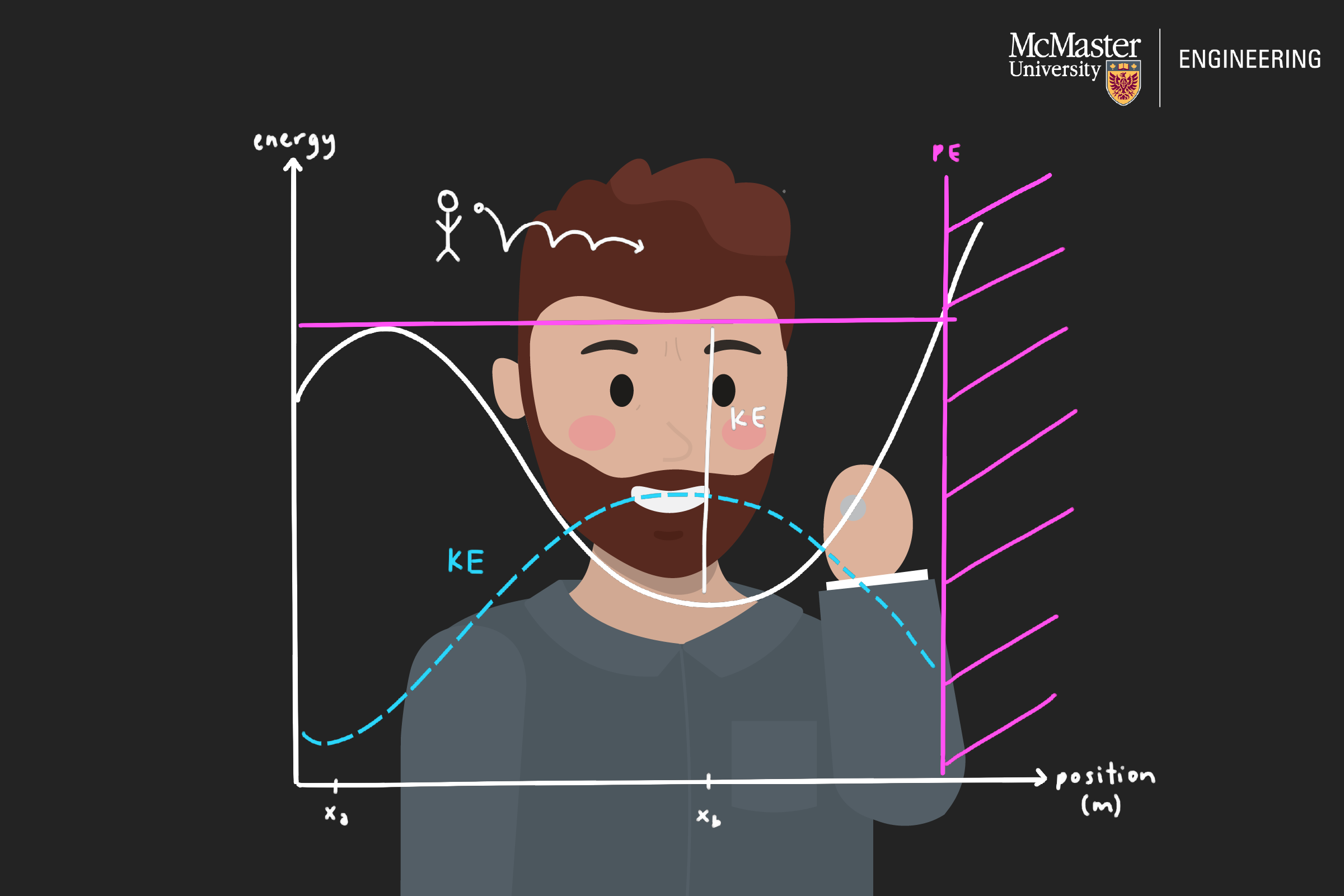
Lightboard Demo
Examples of course-content recorded using the Lightboard are presented in this video. A demonstration of synchronous virtual-classroom teaching is also given. Basic use of the Lightboard is discussed including suggested best-practice, advantages and disadvantages. The integration of existing course content (for example PowerPoint slides) will also be demonstrated. Instructors who use a whiteboard and/or chalkboard in the classroom may be particularly interested in this session.
Facilitators: Prof. Michael Justason, Assistant Professor, Walter G. Booth School of Engineering Practice and Technology
PLAY VIDEO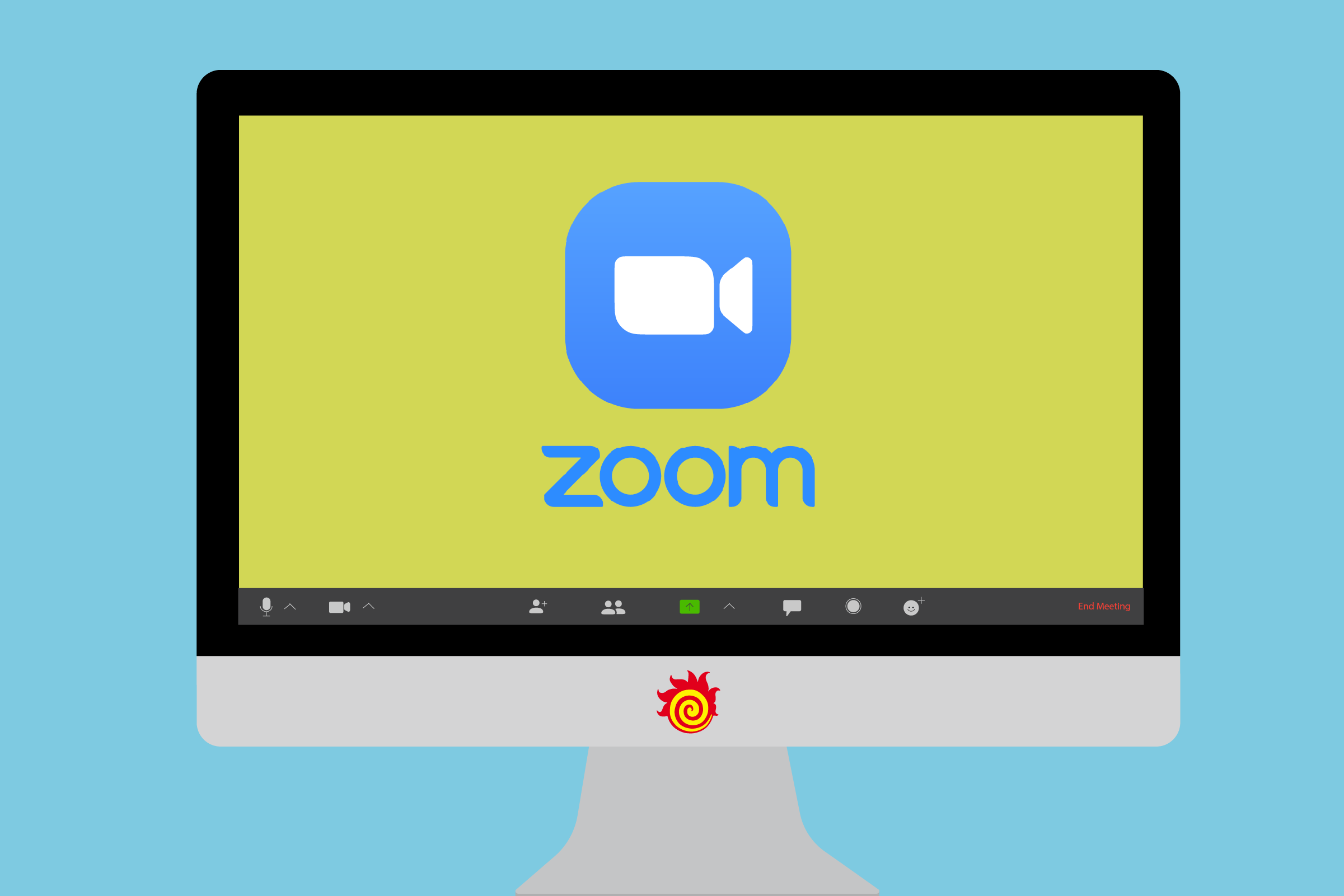
Zoom: How to set up a virtual background
Instructions on setting up a virtual background, and McMaster Engineering branded images for download.
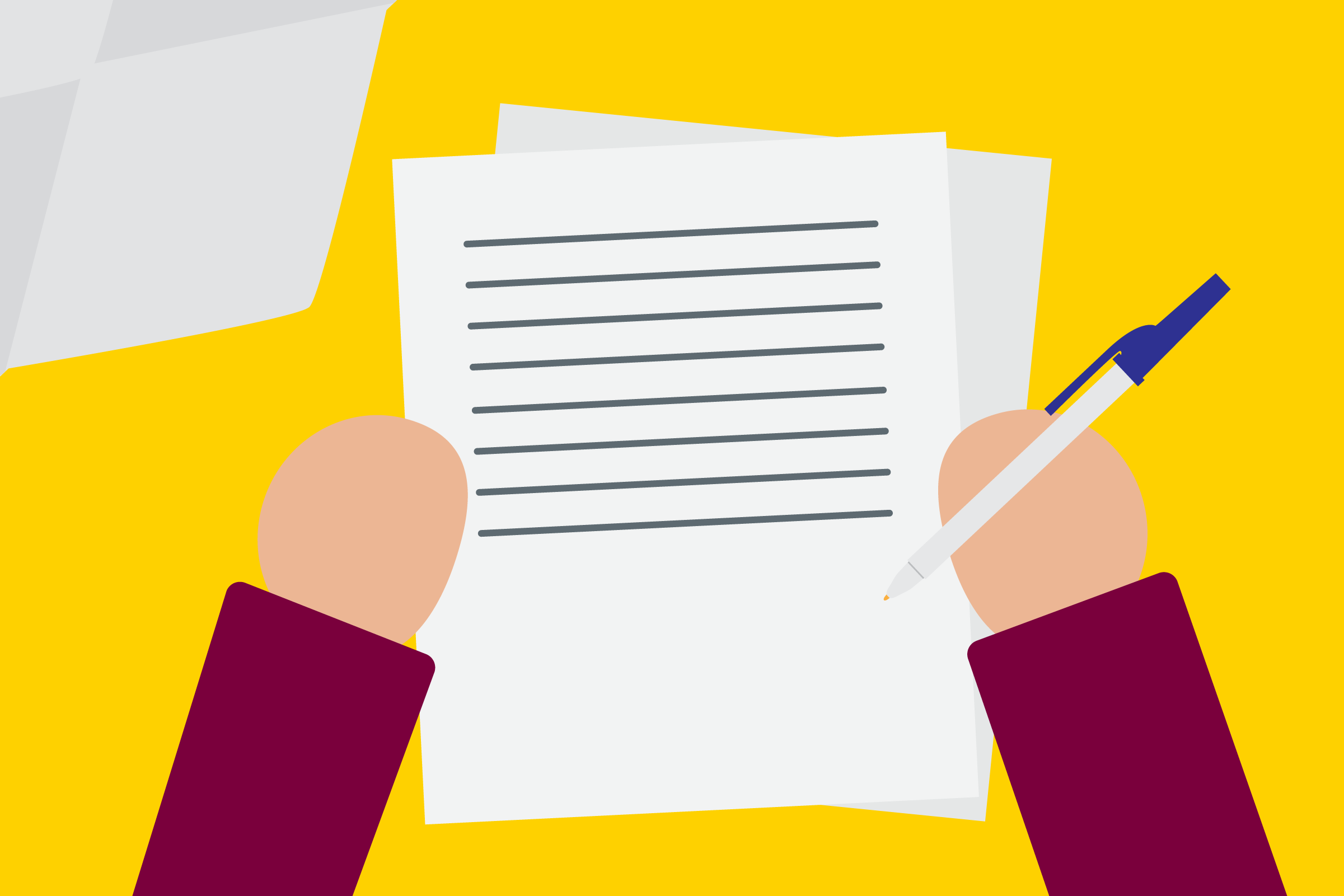
Using Avenue to deliver a Final Exam (Single Version Exam)
This video describes how to upload a single version exam to Avenue to Learn and how to create a Dropbox for students to submit their answers.
by Greg Wohl, Department of Mechanical Engineering
PLAY VIDEO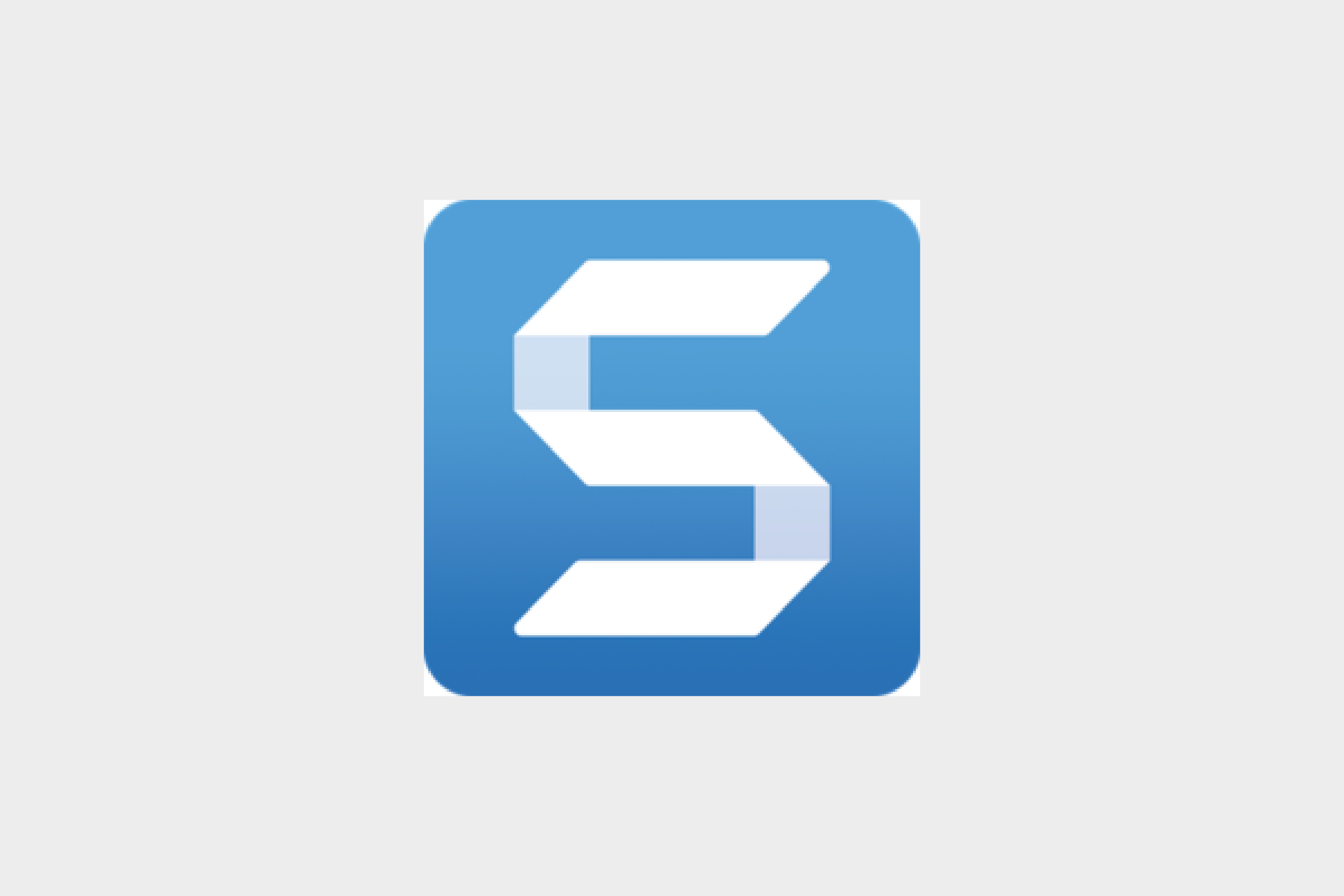
Using TechSmith Snagit
Snagit lets you quickly capture a process, add your explanation, and create visual instructions. Created by Yaser Haddara, Department of Electrical & Computer Engineering
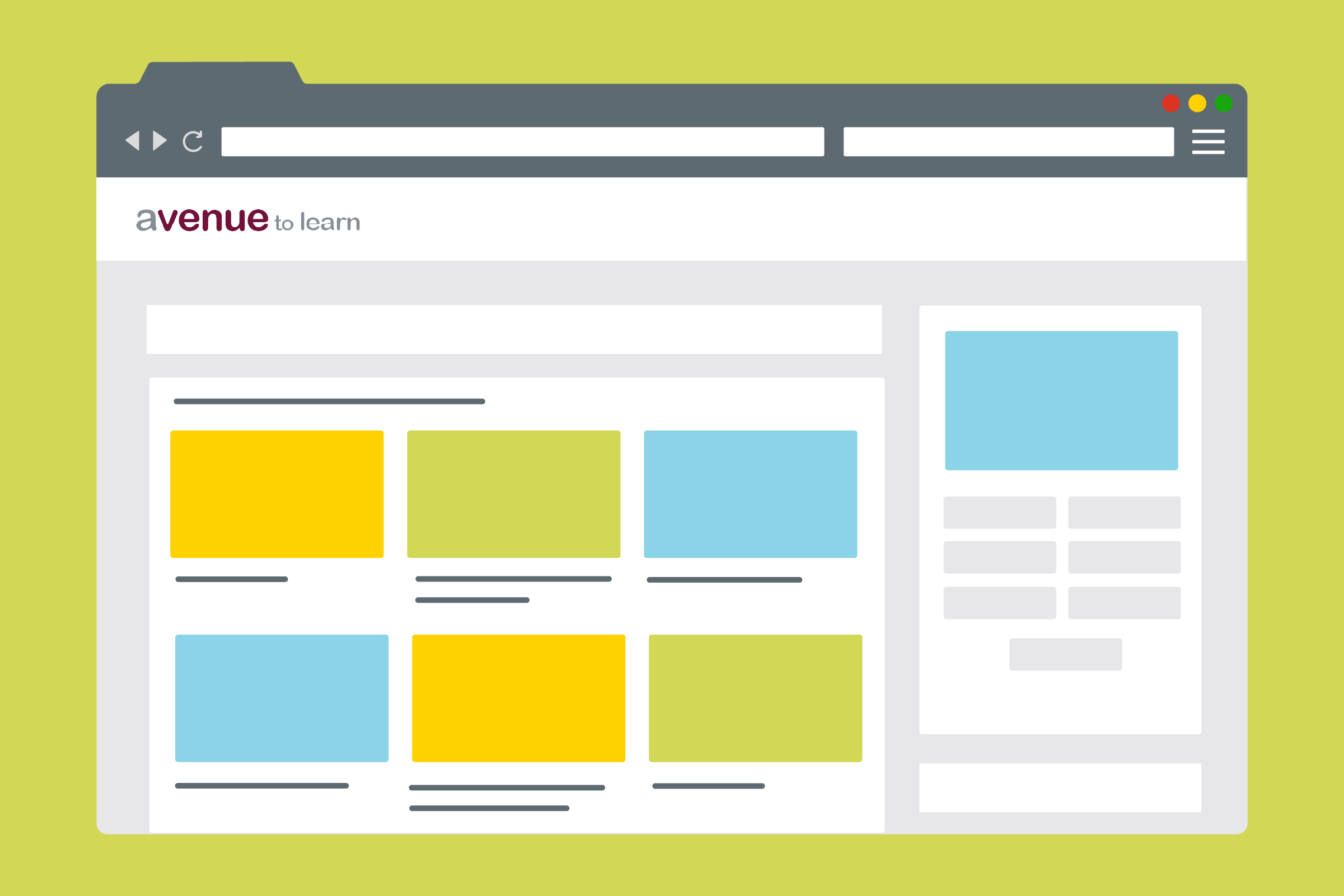
Setting up an asynchronous online course in Avenue
Dr. Catherine Anderson (Linguistics & Languages) has set up her Intro Linguistics course as an asynchronous, fully online course in Spring 2020. This video gives a short tour of the course as one idea for how you might think about organizing your own online/remote/virtual course.
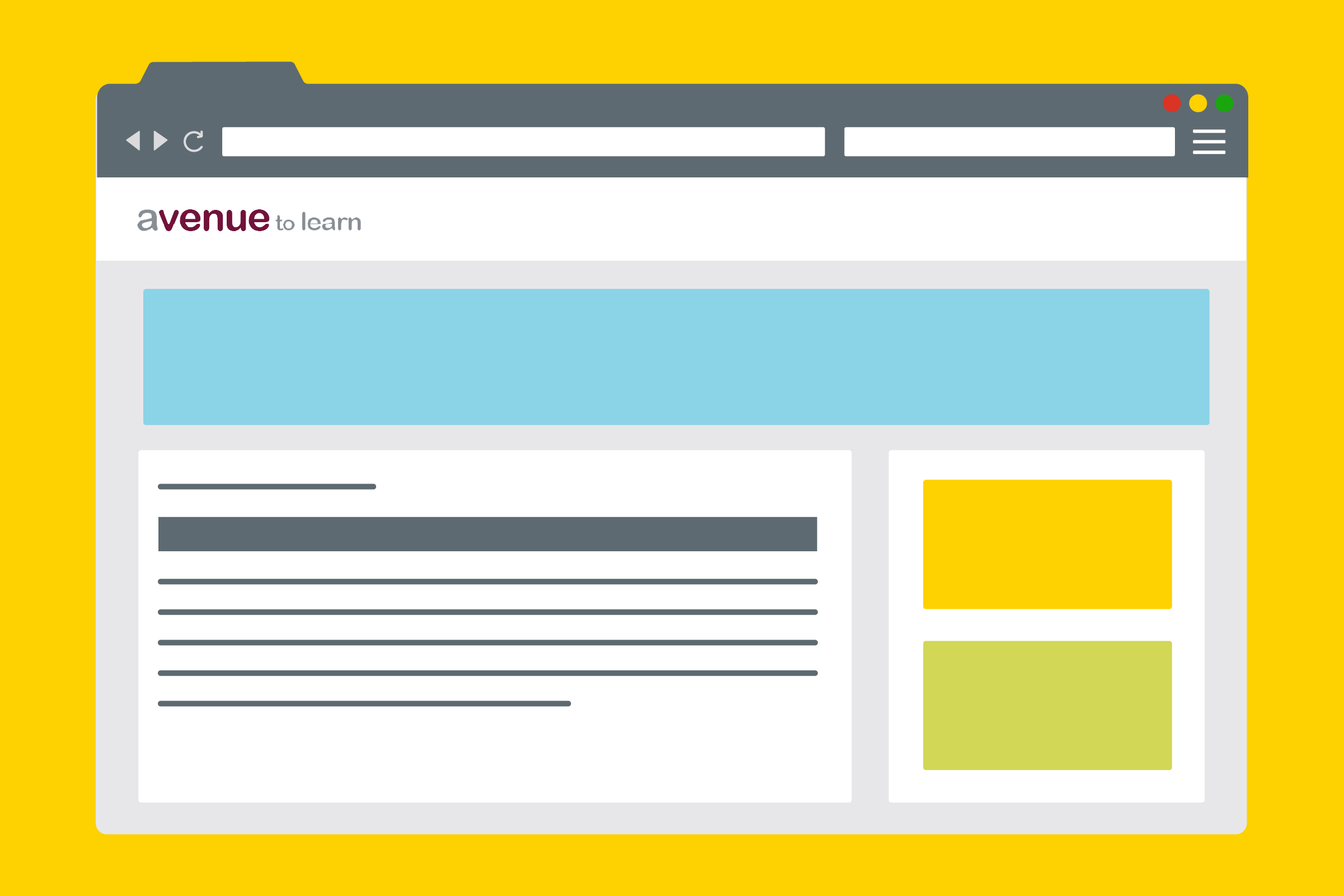
Setting Up Assessments on Avenue
A demo video created by Seshasai Srinivasan, W Booth School of Engineering Practice and Technology
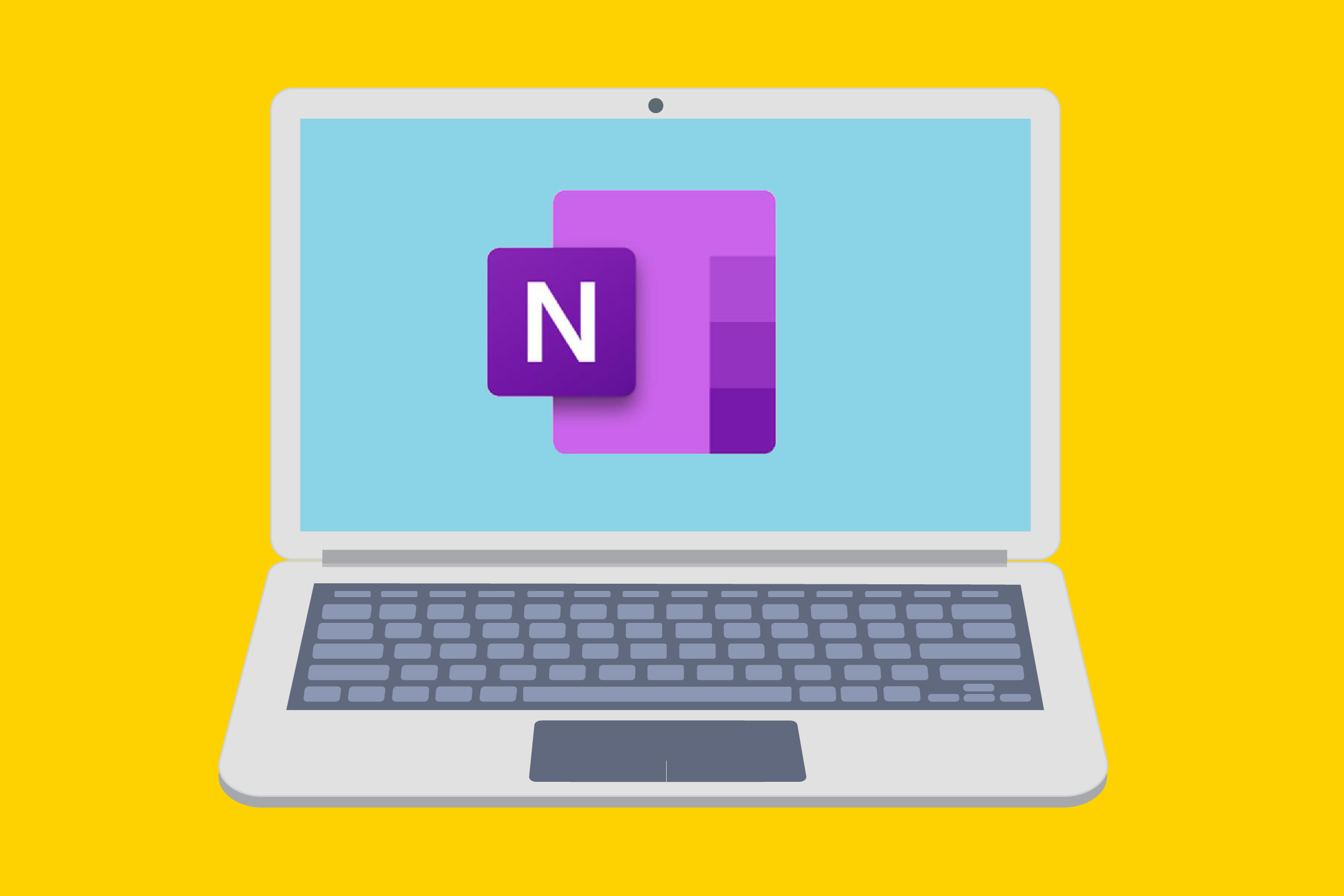
How to Use OneNote as a White Board w PPT slides
by Greg Wohl, Department of Mechanical Engineering
PLAY VIDEO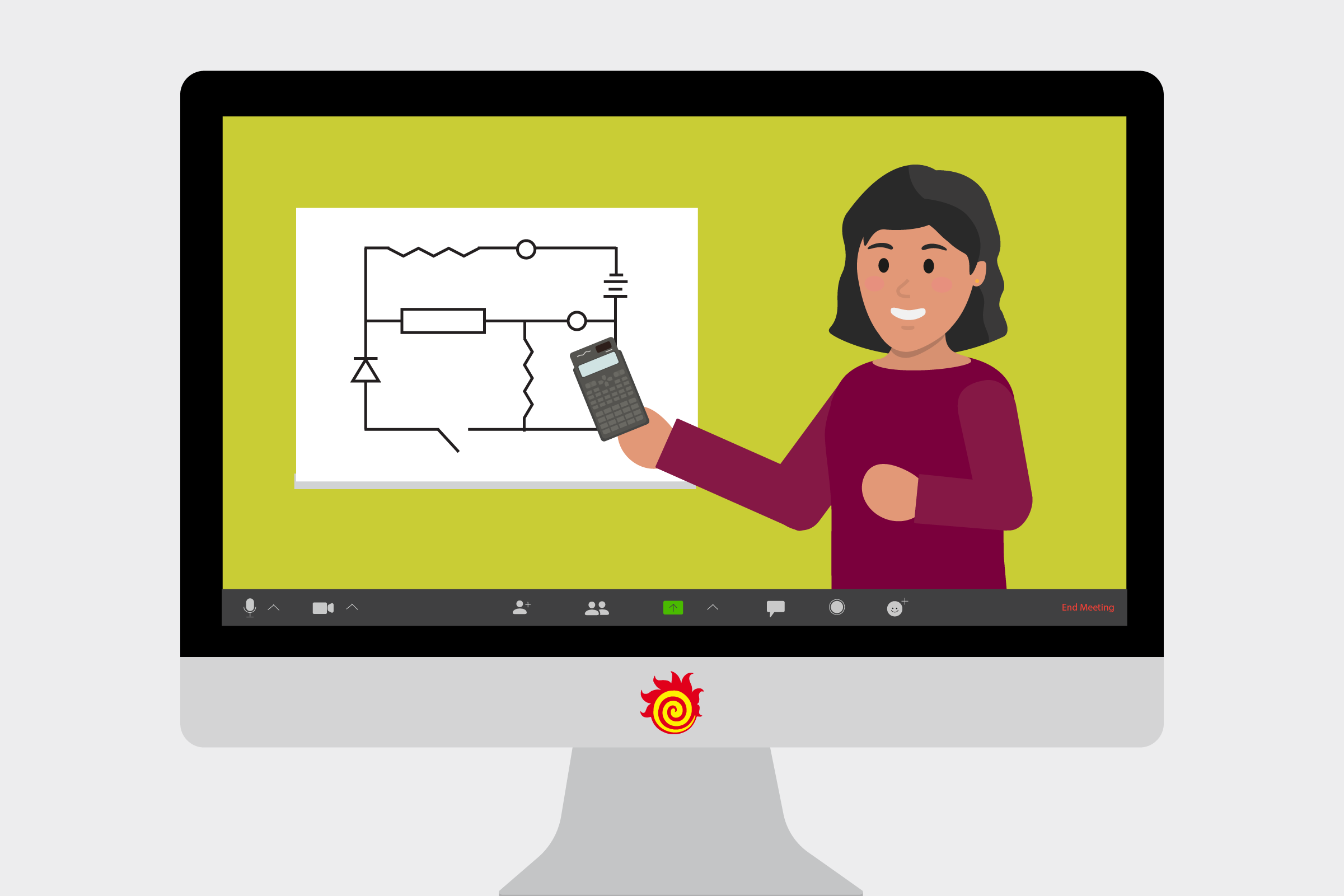
Online Teaching Resources (Mechanical Engineering)
Spring 2020 - Tutorials were created by the Department of Mechanical Engineering to aid in the transition to online teaching. Avenue is used as the home base for all content. Familiarize yourself with Avenue before proceeding to other tutorials:
- Avenue
- MS Teams
- MacVideo
- Misc
- Additional Resources
- Resources to share with students
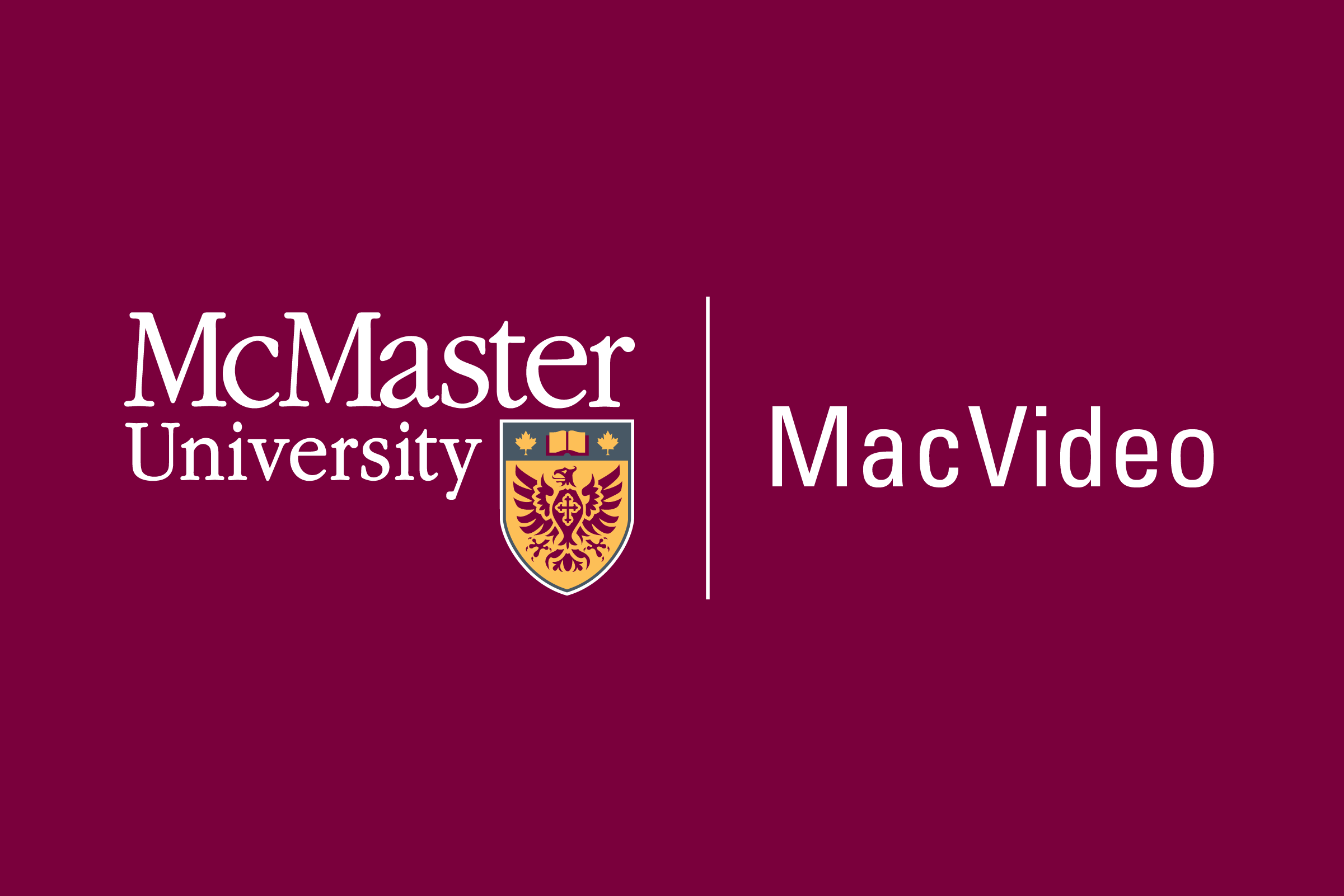
MacVideo - How to Embed Quizzes
When you view the video, you can toggle between the two video streams by clicking on the white arrows and boxes on the top right corner of the screen. I am able to write during the lecture so that the students are active during the lecture (I will post “skeleton” notes prior to releasing the videos). Writing shows up a bit later in that first video.
Embedded Quizzes:
After completing the video – you can then insert quizzes through macvideo. Here is an example where I used a practice video to do this (don’t pay attention to the video itself):
Here is what you need to create these videos:
Hardware:
- Tablet (example – surface pro 7)
- Stylus (this lets me write on the surface during the video lecture. This is important for math/physics content.)
- External webcam (I bought a papalook – only around $100 through amazon. It has a built in microphone as well.)
Software:
- Onenote – I am using this (rather than powerpoint) for my lectures. It is great for organizing the course material. You could also just use powerpoint.
- KalturaCapture – for capturing the video on my tablet – available for free from McMaster
- Macvideo – this is “youtube”, but also is powerful in terms of being able to edit the videos, do automatic captioning, embed quizzes.
- Avenue – we are recommending that all instructors use the same Avenue template to make it easier for the students to navigate.
